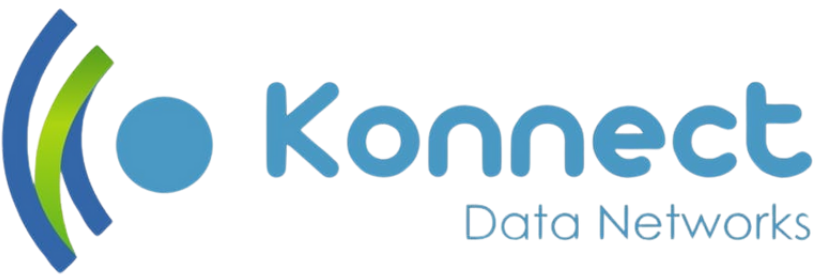How to Set Up Parental Controls on Home Wi-Fi
Date Published
How to Set Up Parental Controls on Your Home Wi-Fi: A Step-by-Step Guide for Safer Browsing

In today’s digital age, children have access to smartphones, tablets, smart TVs, and laptops—often all connected to the same home Wi-Fi. While the internet offers amazing educational tools and entertainment, it also opens doors to inappropriate content, online predators, and distractions from schoolwork.
That’s where parental controls on Wi-Fi come in. Setting them up can help you block harmful content, limit screen time, and monitor kids’ online activity across all devices in your home. In this guide, we’ll walk you through everything you need to know to protect your family online.
What Can Parental Controls Do?
Setting up home Wi-Fi parental control settings allows you to create a safer online space for your kids—without needing to install software on every device. Here’s what they typically offer:
Block websites by category (e.g., adult content, gambling, violence) or by URL
Limit online hours, such as cutting off Wi-Fi during bedtime or homework time
Monitor browsing activity to see which sites are visited
Pause internet access on specific devices when needed
By managing internet filters directly from your router, you control the entire network—so any phone, laptop, or gaming console connected to your Wi-Fi follows the rules.
Step-by-Step: How to Set Up Parental Controls on Your Router
You don’t need to be a tech expert to set up parental controls on Wi-Fi. Here’s how to do it:
Step 1: Access Your Router Settings
Open your browser and type in your router’s IP address (usually 192.168.0.1 or 192.168.1.1)
Enter your admin username and password (check the back of your router if you don’t know it)
Step 2: Find the Parental Control or Access Restriction Tab
Look for tabs labeled “Parental Controls,” “Access Restrictions,” or “Firewall”
This varies by brand (TP-Link, Huawei, D-Link, Netgear), but most modern routers include these features
Step 3: Set Rules and Filters
Block websites manually or by category (e.g., “social media,” “adult”)
Set time limits—like disabling internet for kids’ devices after 9:00 PM
Apply rules to specific devices using their MAC address (you’ll find this in device settings)
Step 4: Save and Test
Always save your changes
Try accessing a blocked website from a device to ensure the rules work
🛠️ Pro Tip: Many routers also offer mobile apps (like TP-Link’s Tether or Netgear’s Nighthawk) for easier management.
Using Third-Party Apps and Tools
If your router has limited settings—or you want more control—there are third-party parental control tools you can add:
🛡️ Google Family Link
Free app for Android and Chromebook users that allows screen time limits, app blocking, and location tracking.
🌐 OpenDNS FamilyShield
A free tool that works by changing your router's DNS settings to automatically block adult content.
👨👩👧👦 Parental Control Apps
Apps like Qustodio, Net Nanny, or Bark allow more advanced filtering, time limits, and activity reports on a per-device basis.
These tools can work alongside your router settings or be used independently for added flexibility.
Tips for Creating a Safe Digital Home
Parental controls are powerful—but they work best when paired with good habits and open communication.
📢 Talk to your kids about online safety and why some sites are blocked
🛋️ Keep devices in shared spaces like the living room or kitchen
🔐 Update Wi-Fi passwords regularly to prevent unauthorized access
🔄 Review controls regularly, especially as your child gets older or uses new devices
Remember, the goal is not just restriction—it’s about building trust and teaching responsible internet use.
Final Thoughts
If you've ever wondered “How can I control what my kids do online?” or “Is there a way to block websites on my Wi-Fi?”—now you know the answer lies in setting up parental controls on your home Wi-Fi. With a few simple steps, you can create a safer, healthier digital environment for your family.